Integration with Refined for Confluence Cloud
An overview video on how to configure Google Analytics in Confluence with Refined for Confluence Cloud is given below:
https://www.youtube.com/watch?v=fMcBiUgRaRo&playlist=fMcBiUgRaRoFollowing that, view the video below on how to in changes to make in Google Analytics.
To enable Google Analytics tracking in Refined for Confluence Cloud, perform one of the following:
Enable "Embedded page"
This is the simplest way to integrate Google Analytics in Confluence with Refined for Confluence Cloud.
In Refined Admin | Site | Audience Features, enable Embedded page.
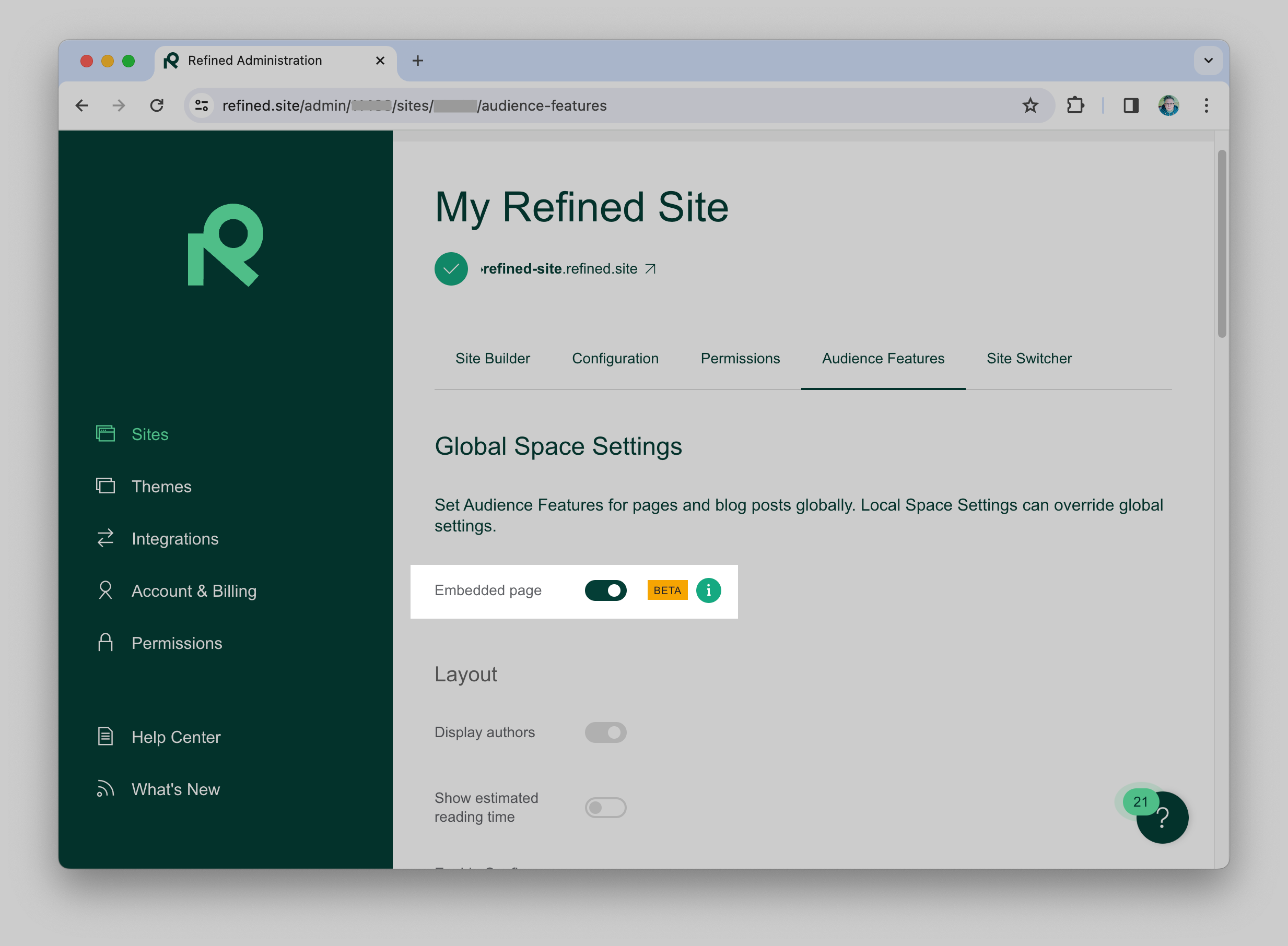
This option may be disabled if you have Refined on a custom domain, or allow anonymous access.
If so, move on to the next step “Activate Custom HTML in Refined and add some code“
All pages will automatically be tracked with Google Analytics in Confluence without you having to separately configure Google Analytics inside the Refined admin interface.
The data will be displayed within the Google Analytics in Confluence reports and you’ll even be able to filter reports for Refined for Confluence only:
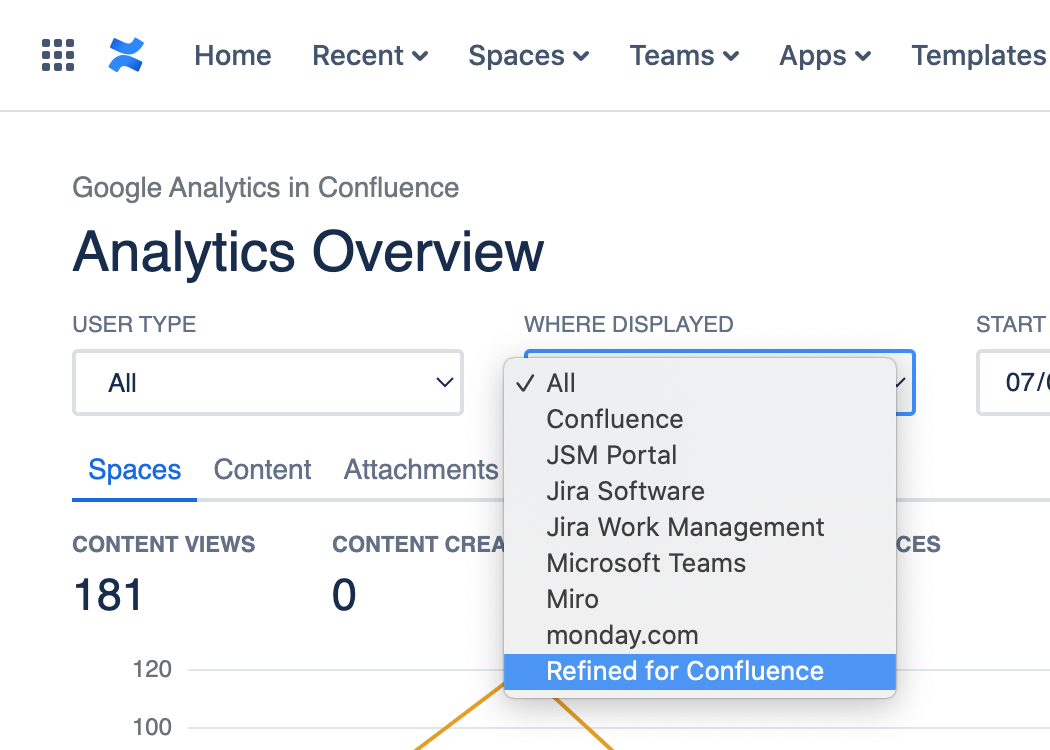
Activate Custom HTML in Refined and add some code
If you do not wish to enable the Embedded page feature in Refined, then a little more work is required.
In Confluence
From the Apps menu, select Google Analytics in Confluence:

Then select Configure from the “•••” (Tools) menu:
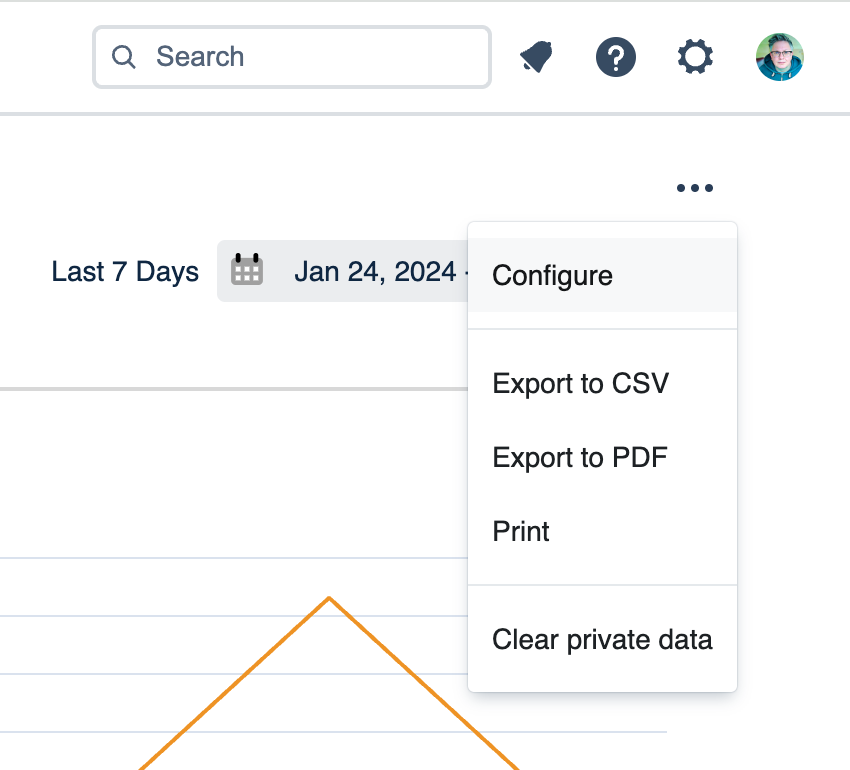
Scroll to the bottom of the screen and copy the HTML script tag that’s highlighted below:
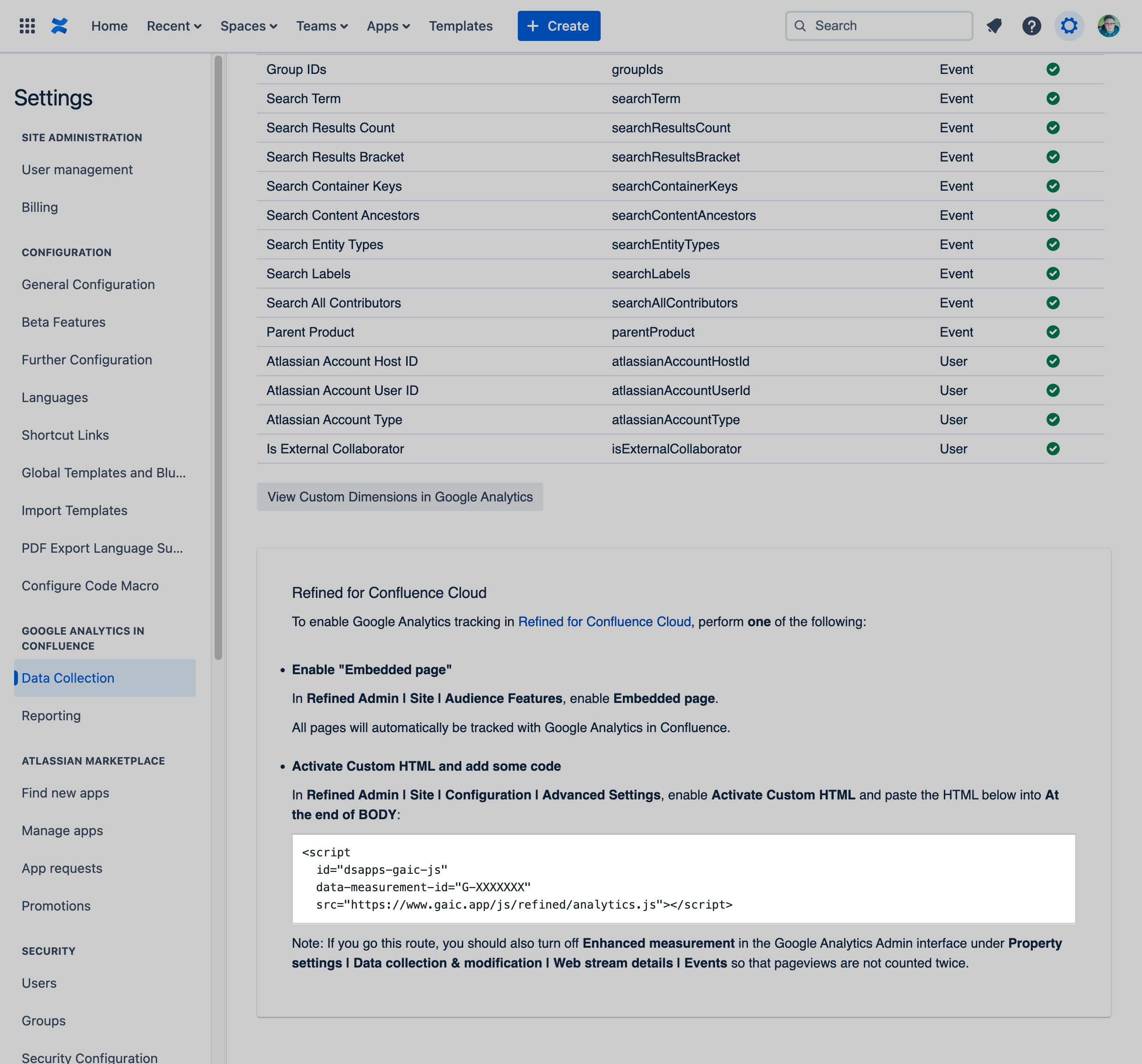
In Refined for Confluence
Browse to Refined Admin | Site | Configuration | Advanced Settings, and enable Activate Custom HTML
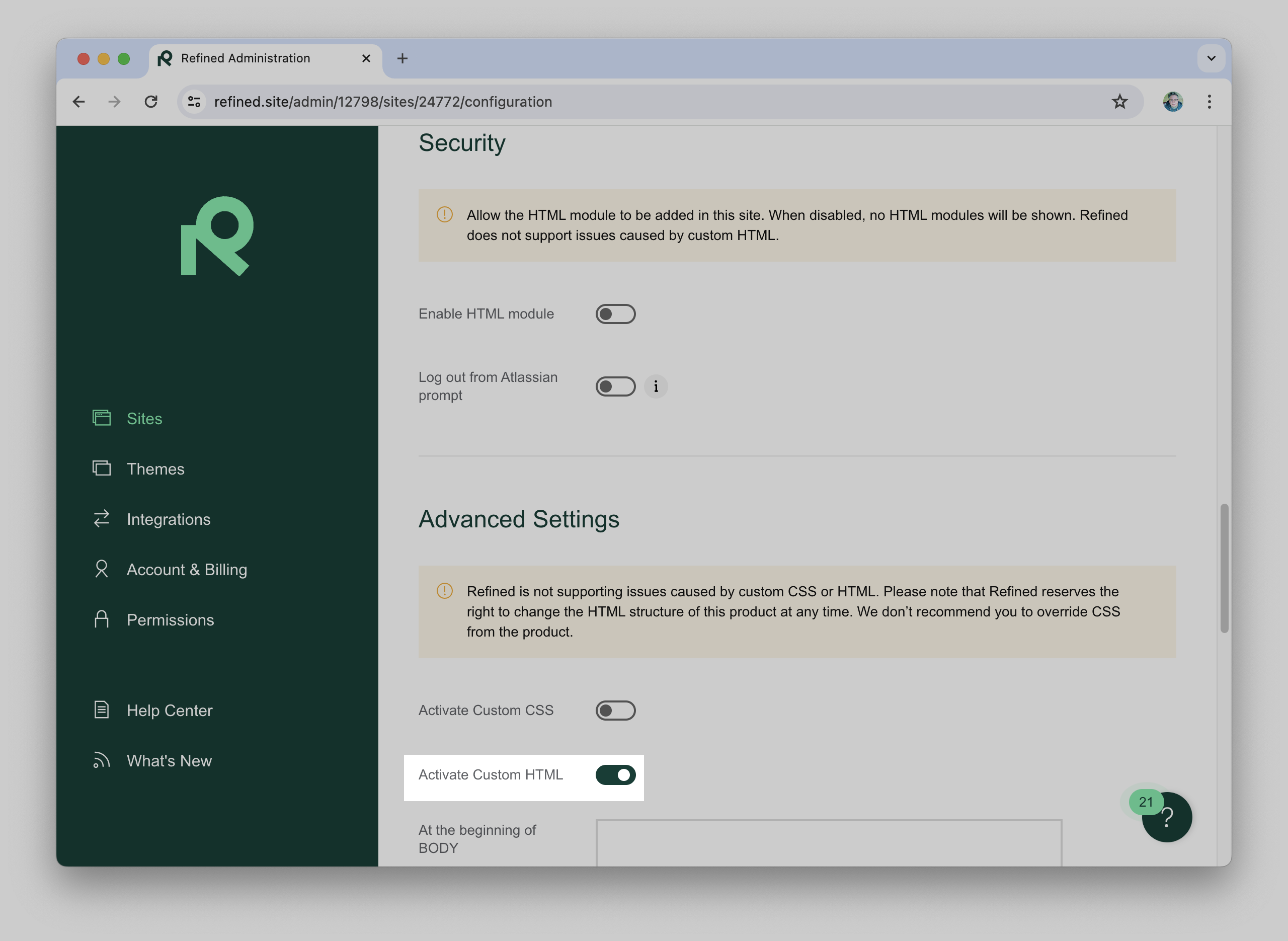
Then paste the HTML below into At the end of BODY:
<script
id="dsapps-gaic-js"
data-measurement-id="G-XXXXXXX"
src="https://www.gaic.app/js/refined/analytics.js"></script>Where G-XXXXXXX is you Google Analytics measurement ID.
Note: The exact code required will be displayed on the Google Analytics in Confluence Configure screen and should be copied from there.
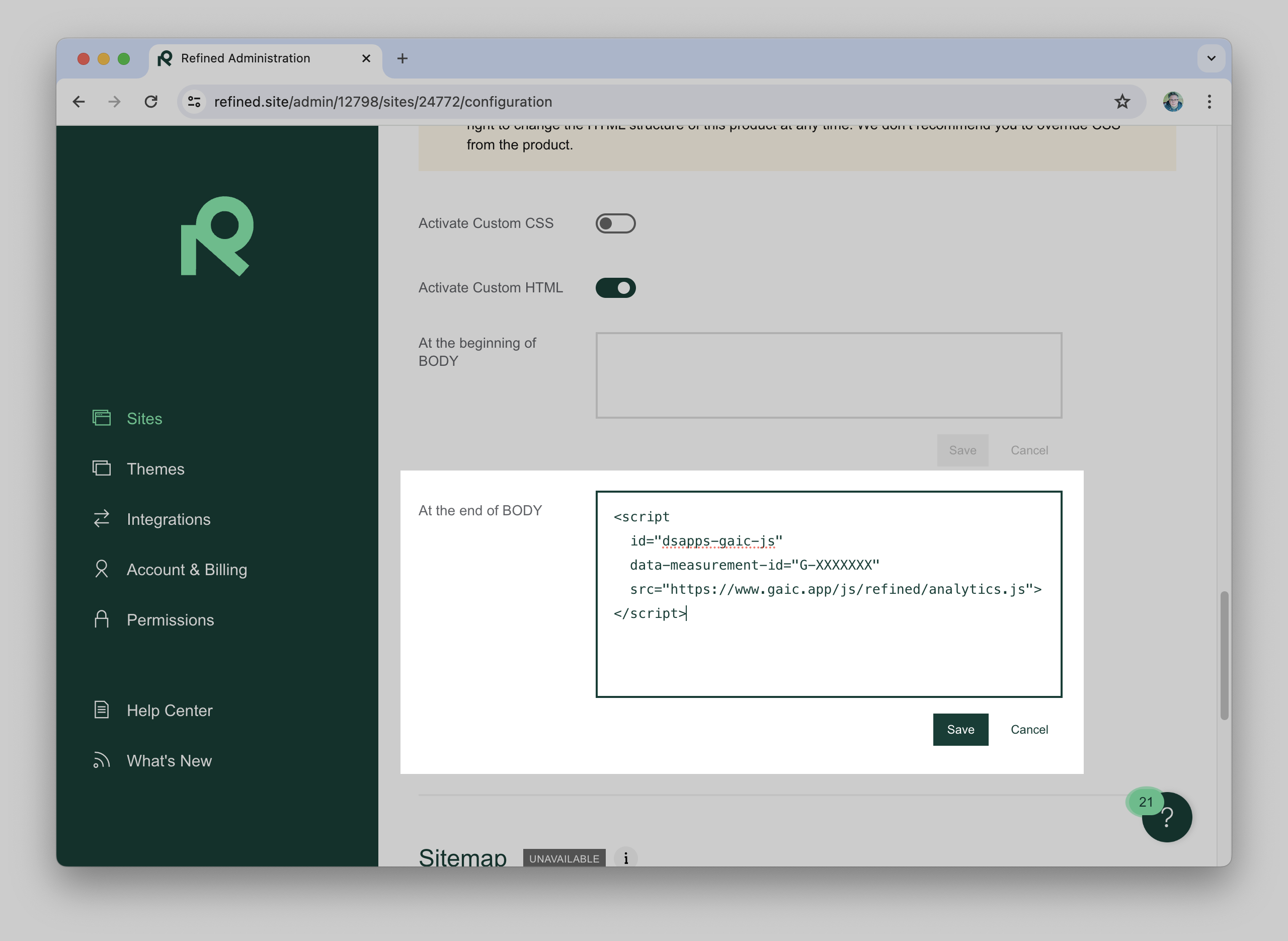
Then press Save.
In Google Analytics
You should turn off ”Page changes based on browser history events” so that page views are not counted twice.
Browse to Enhanced measurement in the Google Analytics Admin interface under Property settings | Data collection & modification | Web stream details | Events.
Uncheck ”Page changes based on browser history events” and press Save.
https://www.youtube.com/watch?v=Odcpel5KOPY