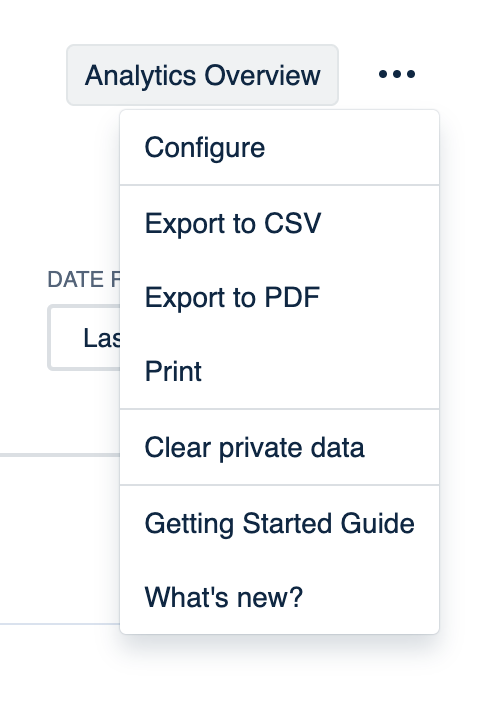Google Analytics reporting for anonymous users
As well as tracking logged in users, the app also tracks anonymous users.
In any report on the People tab, if anonymous users are permitted on your Confluence instance, you may see a line for Anonymous Users:
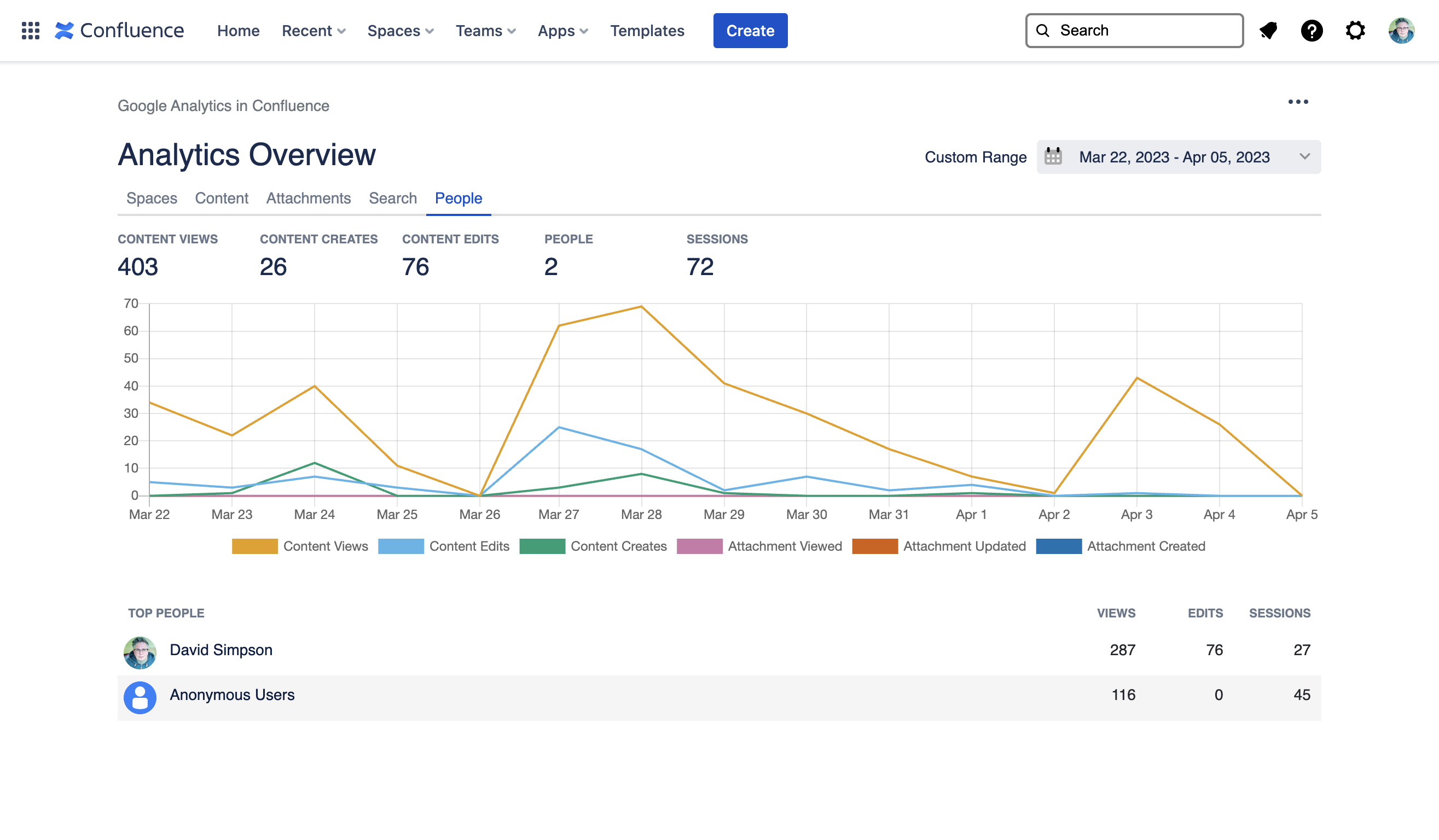
By clicking on the Anonymous Users link, you’ll be able to filter all reporting to view only content for anonymous users.
Reports for anonymous users
The anonymous users reports work in exactly the same way as the People Analytics do for logged in users.
The anonymous users screen has the following features:
Headline figures
Content Views, Content Creates, Content Edits & Sessions

Usage over time
Content Views, Creates & Edits
All timelines are colour-blind friendly with accessible colours being used
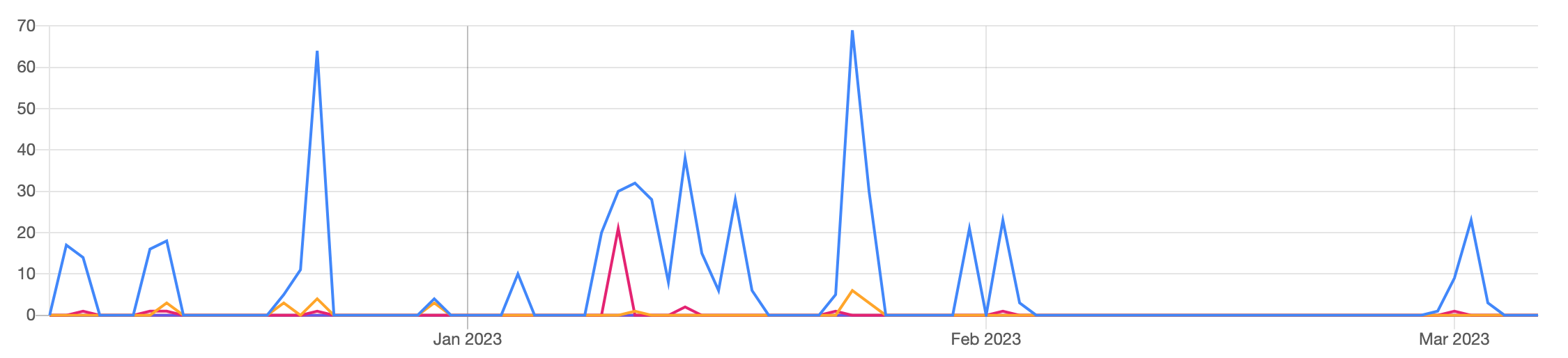
Spaces report for anonymous users
Content Views, Content Edits, People & Sessions
Each space listed is a link to the Space Analytics report for the space
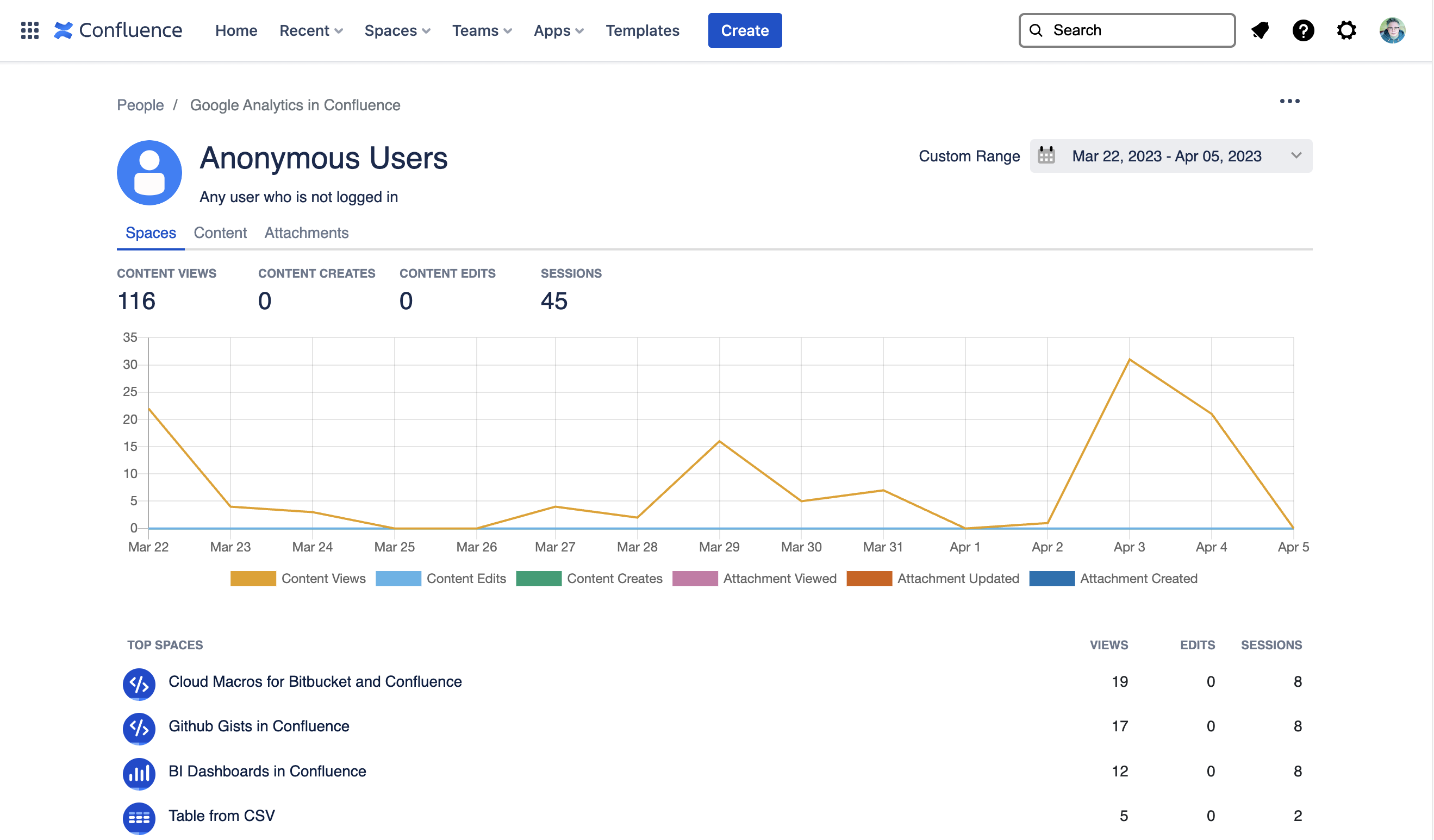
Content report for anonymous users
Content Views, Content Edits, People & Sessions
Each page or blogpost listed is a link to the Content Analytics report for the content
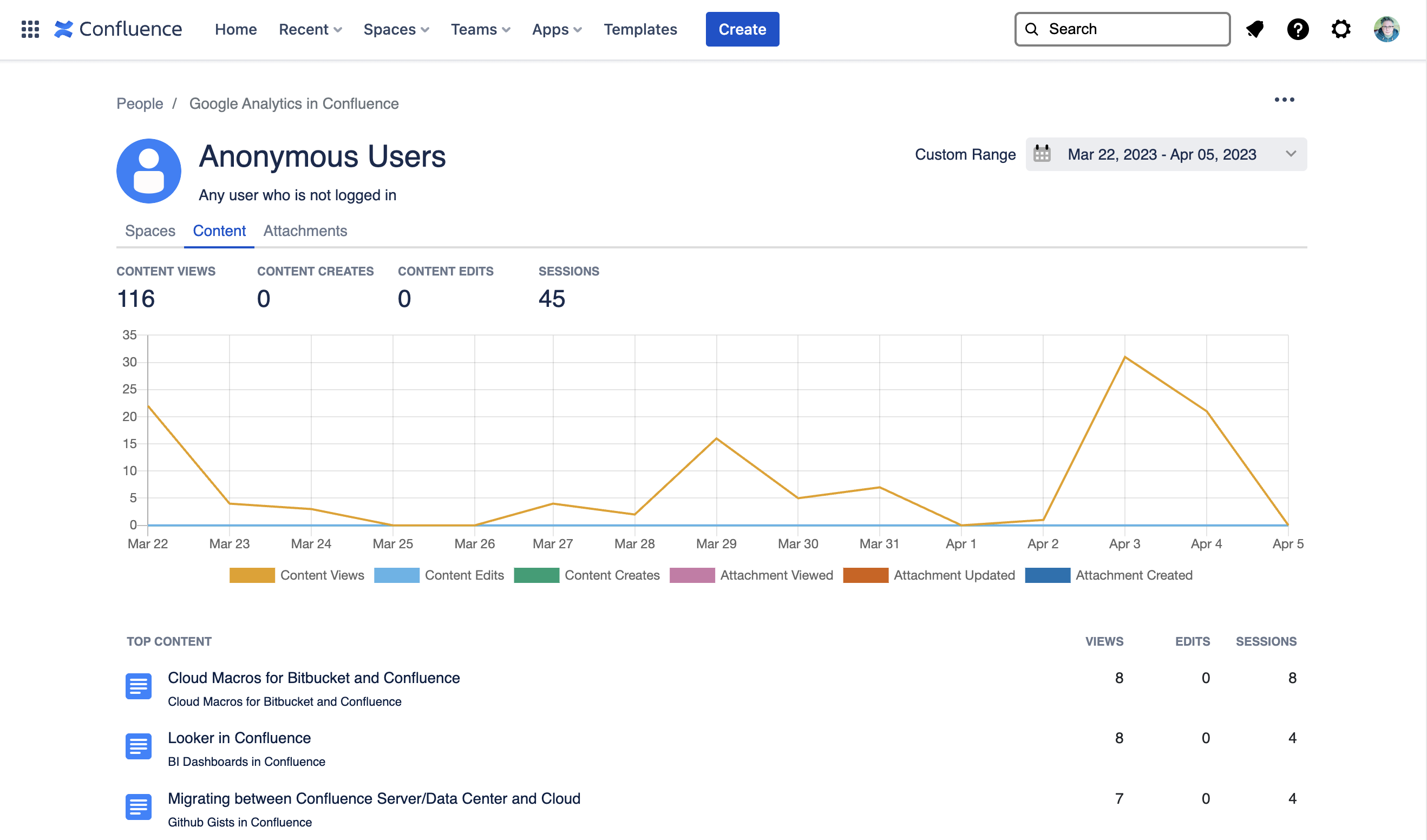
Attachments report for anonymous users
Displays a list of top attachments. For each attachment the following data is displayed
Attachments Viewed, Attachments Updated, Attachments Created
The number of people who have interacted with the attachment
A link view to the attachment
A link to the Content Analytics screen for the parent page for the attachment
A link to the Space Analytics screen for the parent space for the attachment
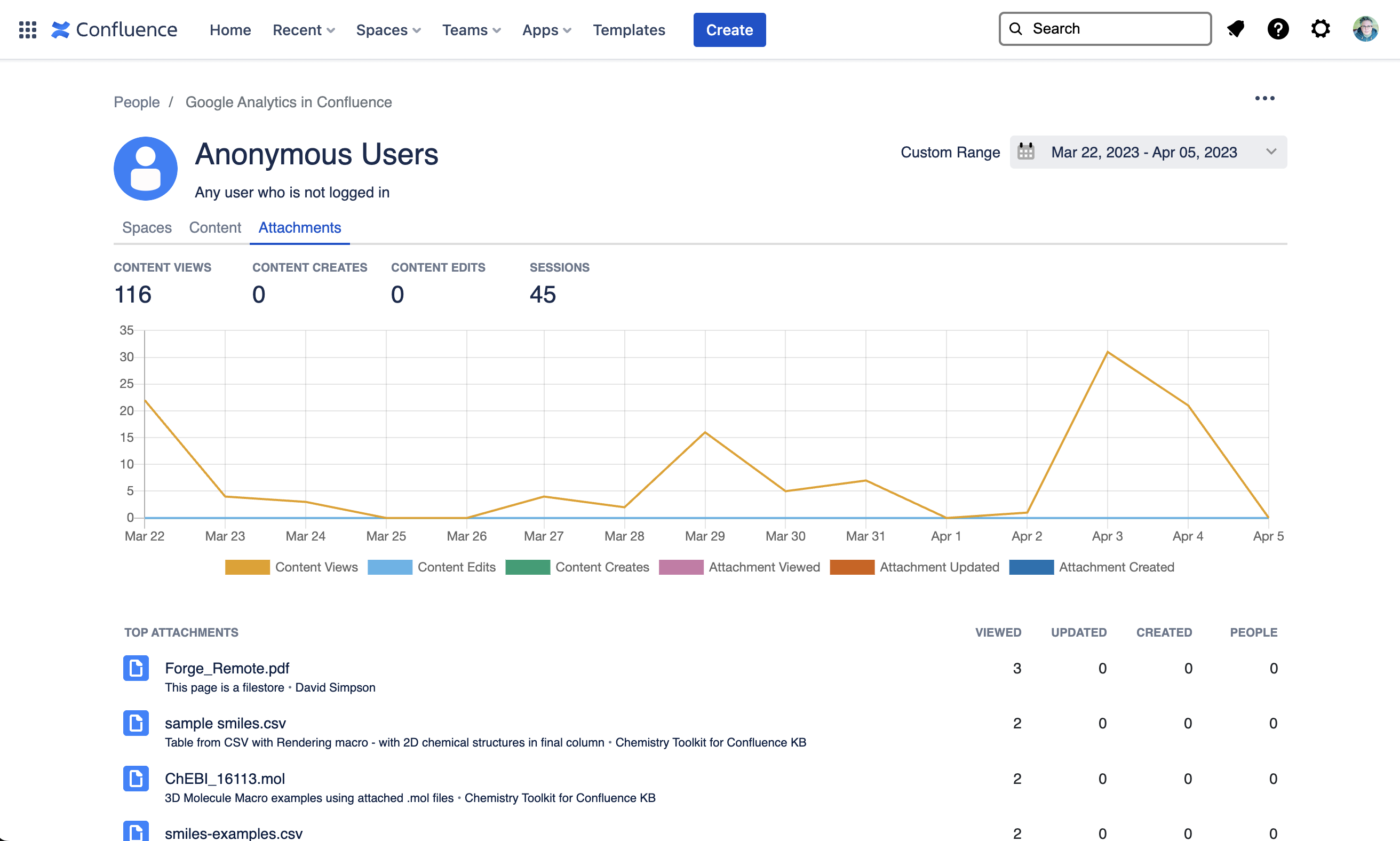
Tools Menu
Access to the Analytics Overview screen
Gives export options – CSV, PDF or Print
Clear private data – Removes reports data cached in the browsers' localStorage