Analytics Overview
The Analytics Overview screen has the following features:
All reporting features are available to Confluence administrators and members of groups who have been given access in the Configuration Reporting screen screen.
The Analytics Overview screen is accessed from the Apps dropdown menu in the Confluence header
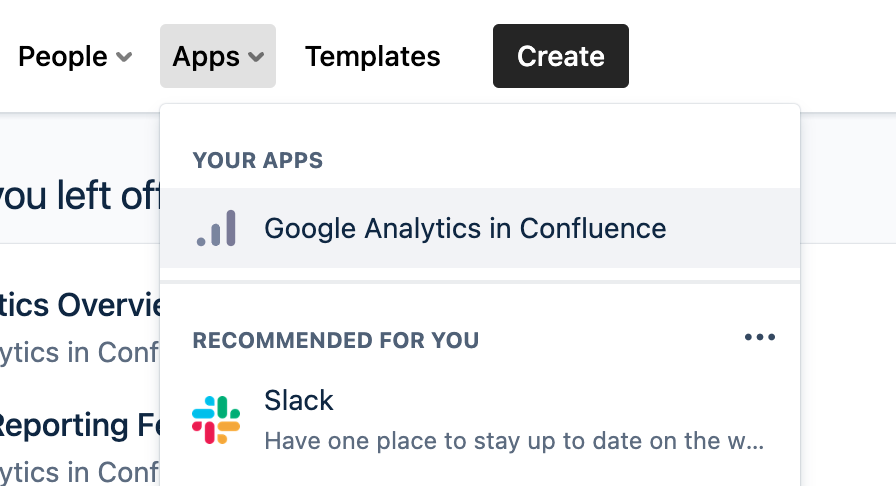
Headline figures
Content Views, Content Creates, Content Edits, Spaces Viewed, People & Sessions

Usage over time
Content Views, Content Creates & Content Edits
Attachments viewed, updated & created
All timelines are colour-blind friendly with accessible colours being used
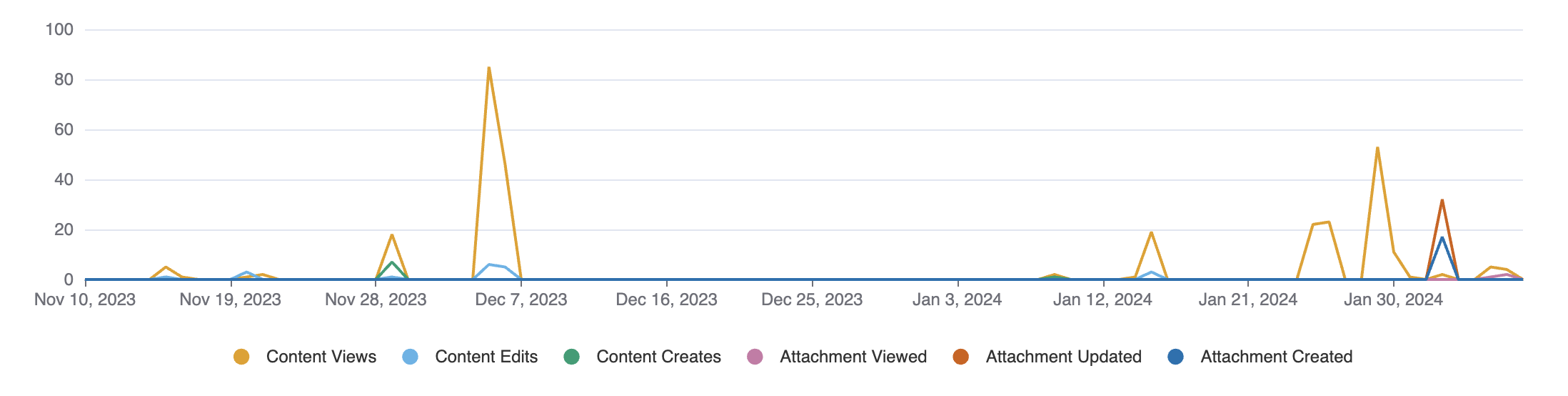
Spaces Report
Content Views, Content Edits, People & Sessions
Each space listed is a link to the Space Analytics report for the space
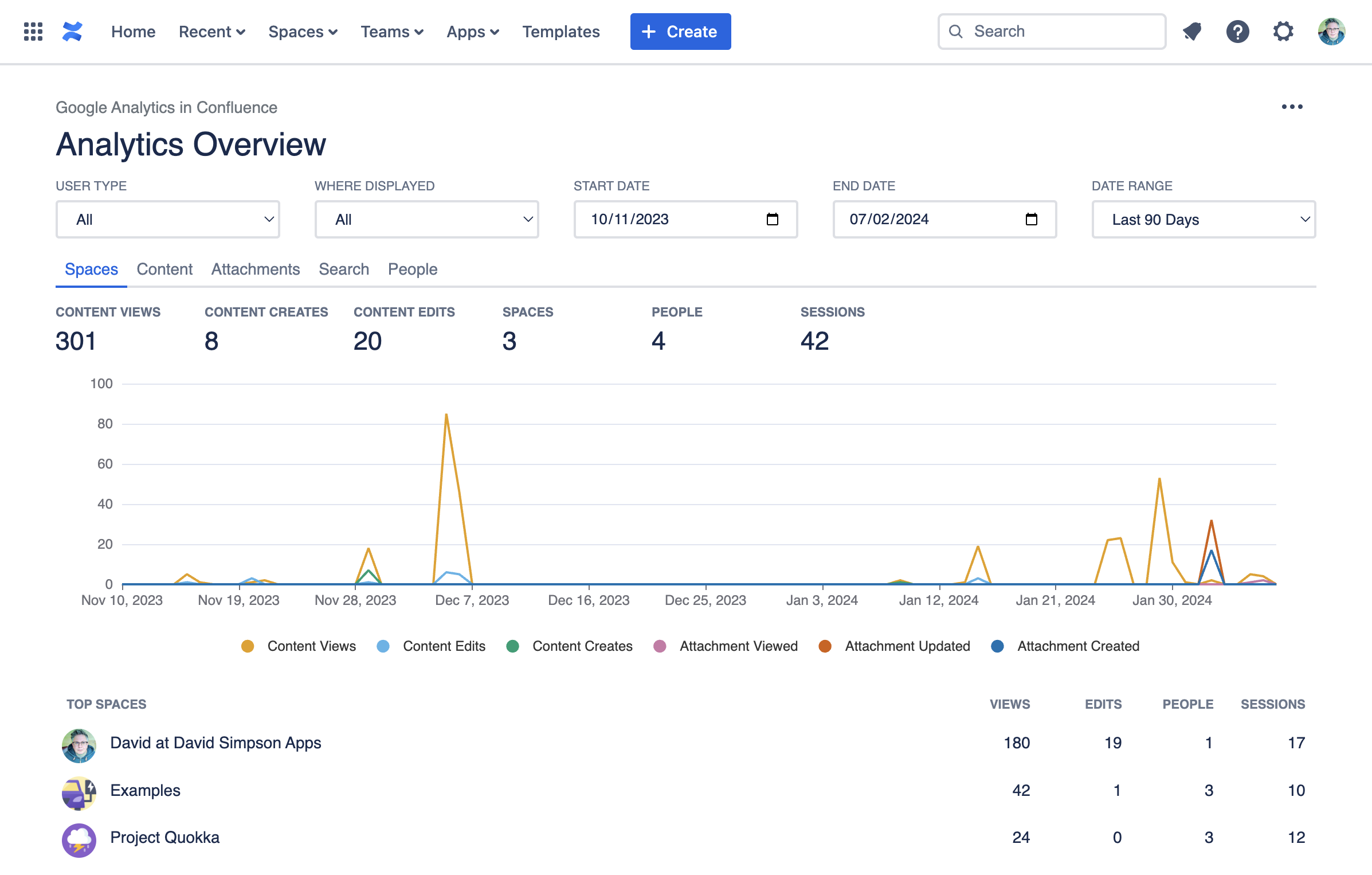
Content Report
Content Views, Content Edits, People & Sessions
Each page or blogpost listed is a link to the Content Analytics report for the content
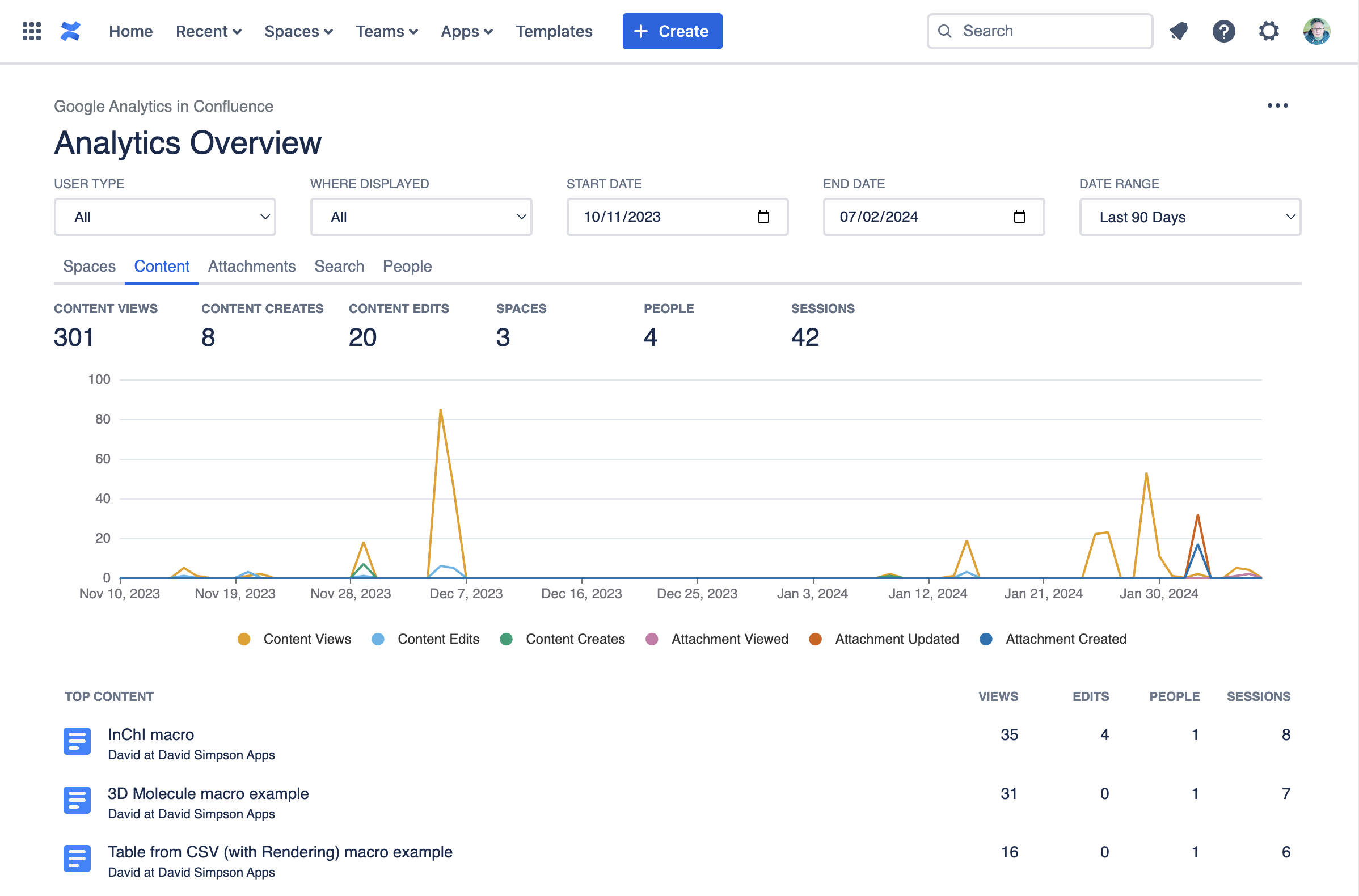
Attachments Report
Displays a list of top attachments. For each attachment the following data is displayed
Attachments Viewed, Attachments Updated, Attachments Created
The number of people who have interacted with the attachment
A link to view/download the attachment
A link to the Content Analytics screen for the parent page for the attachment
A link to the Space Analytics screen for the parent space for the attachment
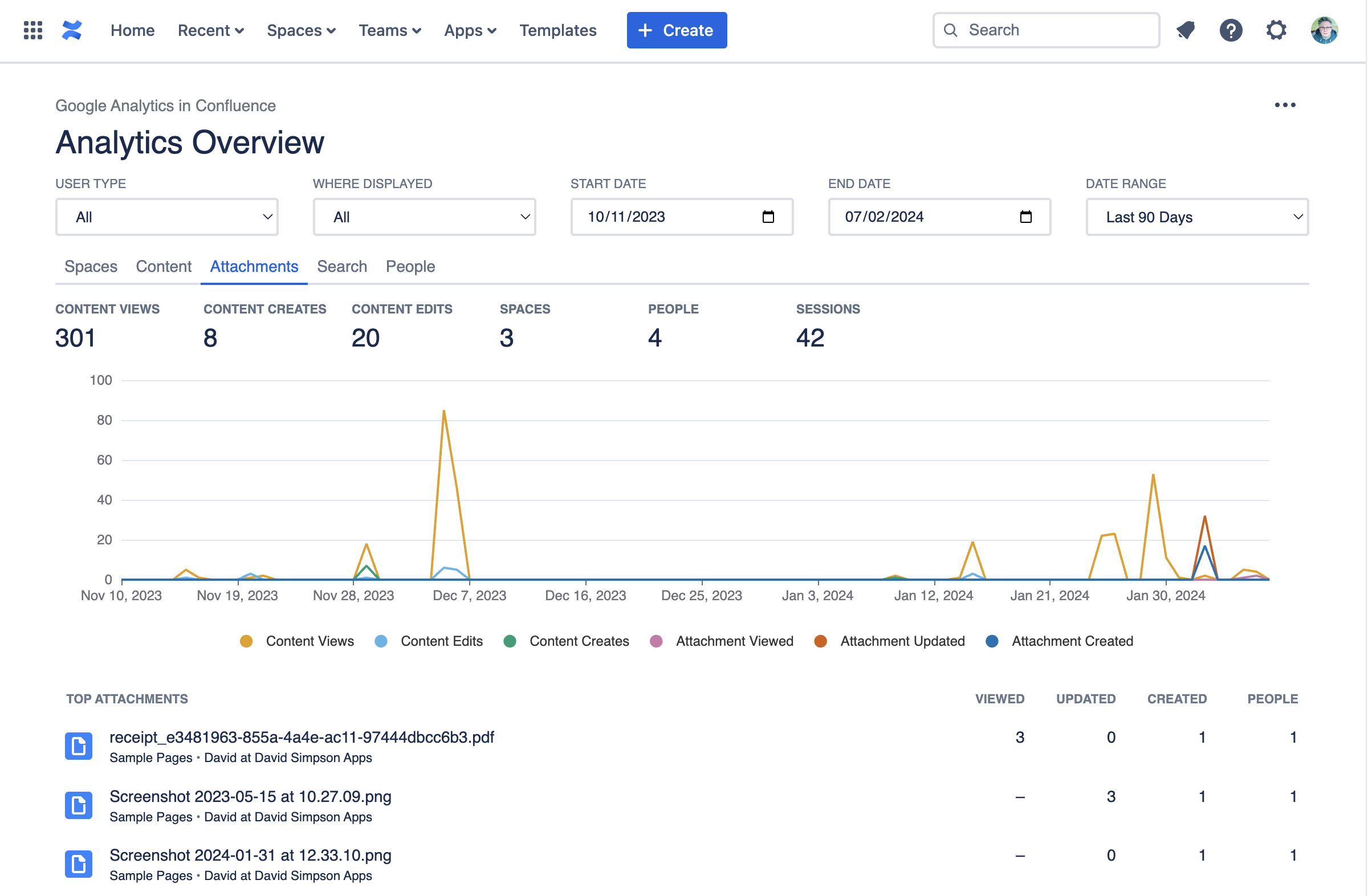
Search Report
Showing top search terms, the number of people who have searched for that term and the number of search results found.
This report allows you to see what is being searched for and importantly whether any results have been found for the search term.
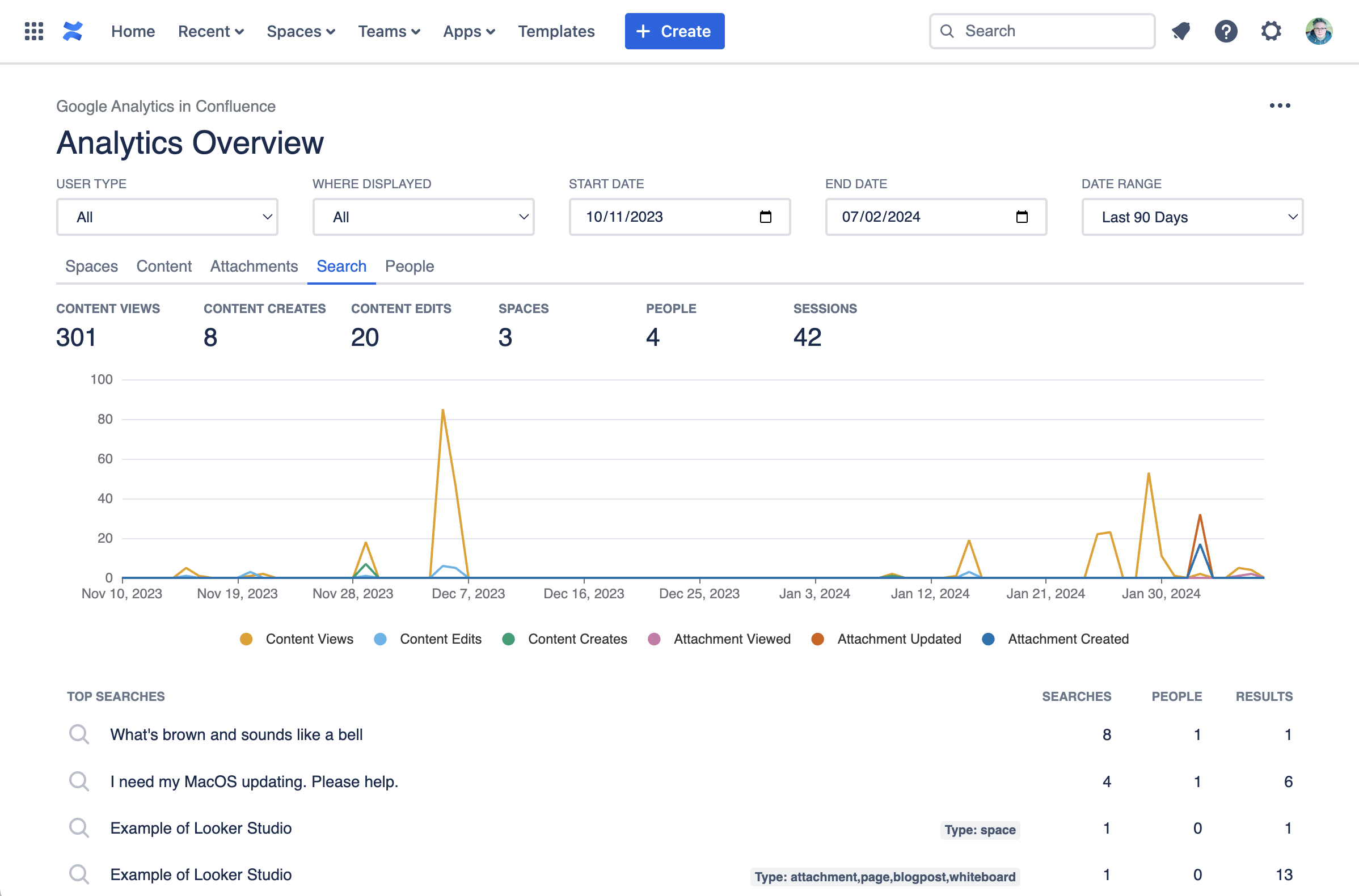
People Report
Showing views and also their editing contributions…
Content Views, Content Edits & Sessions
Each person listed is a link to the People Analytics report for that person
Guest users are marked with a GUEST label
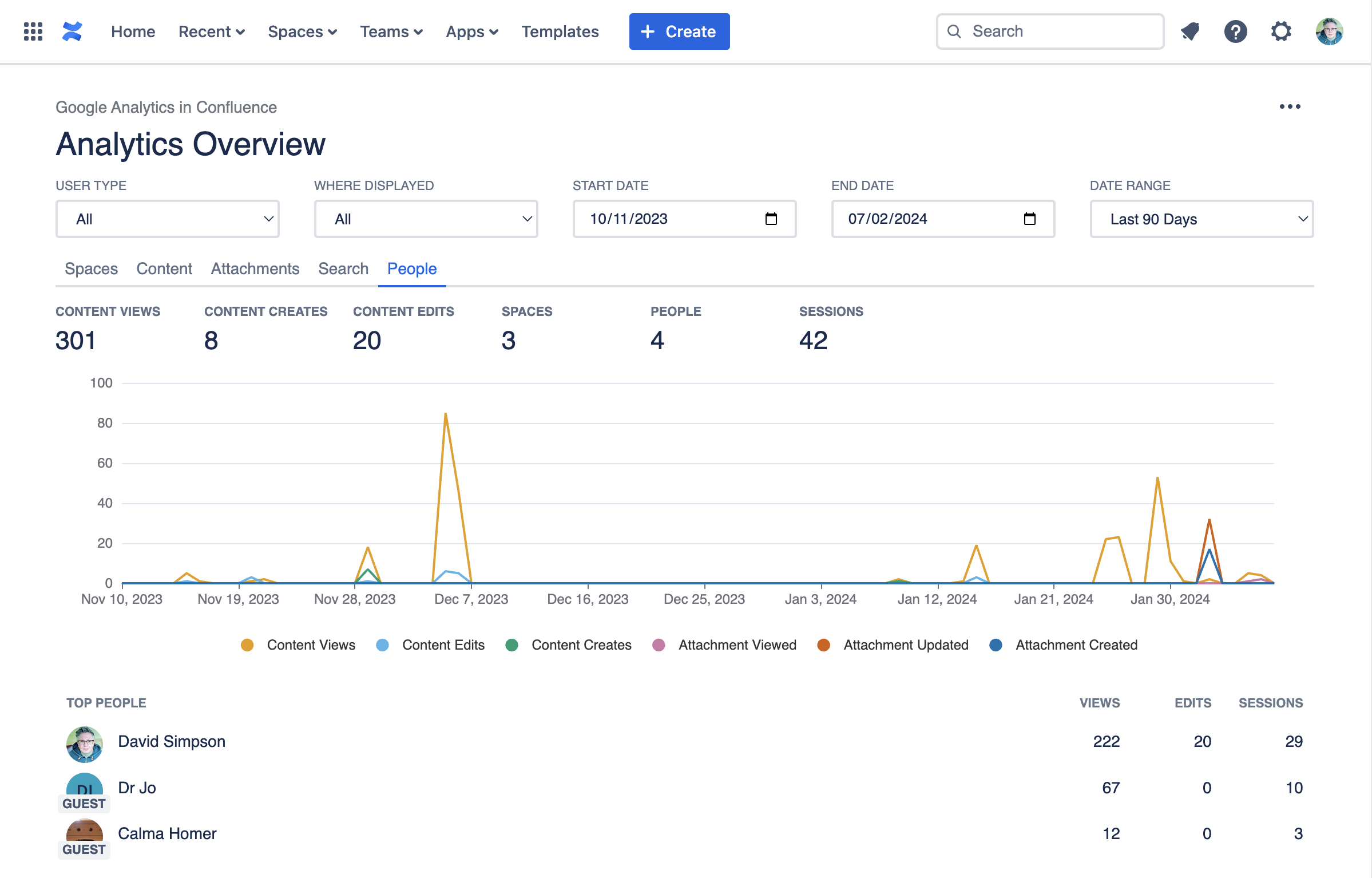
Tools Menu
For admins, gives access to the configuration screens
Gives export options – CSV, PDF or Print
Clear private data – Removes reports data cached in the browsers' localStorage
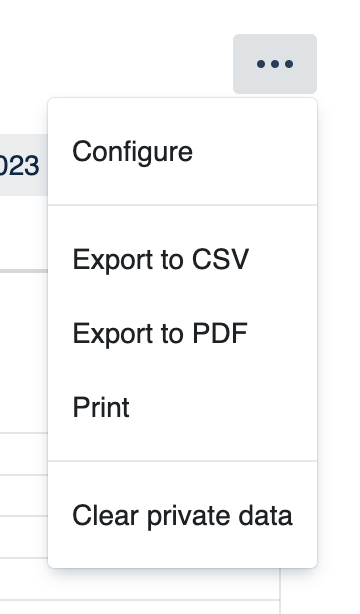
Filter Controls Row
Filter
By user type – All users, internal users, guest users
By where – The parent product where the content is displayed – All, Confluence, Jira, JSM, Jira Work Management, monday.com, Refined for Confluence, etc
Separate simple controls for date selection
Date pickers for start and end dates
Date Range picker with sensible default date ranges
Retains the familiar position in the top right of the screen just like in Google Analytics

Drilldowns
On the People tab, you can now drill down to view the content that each person has been interacting with:
https://www.youtube.com/watch?v=AJAQPVFMWh4