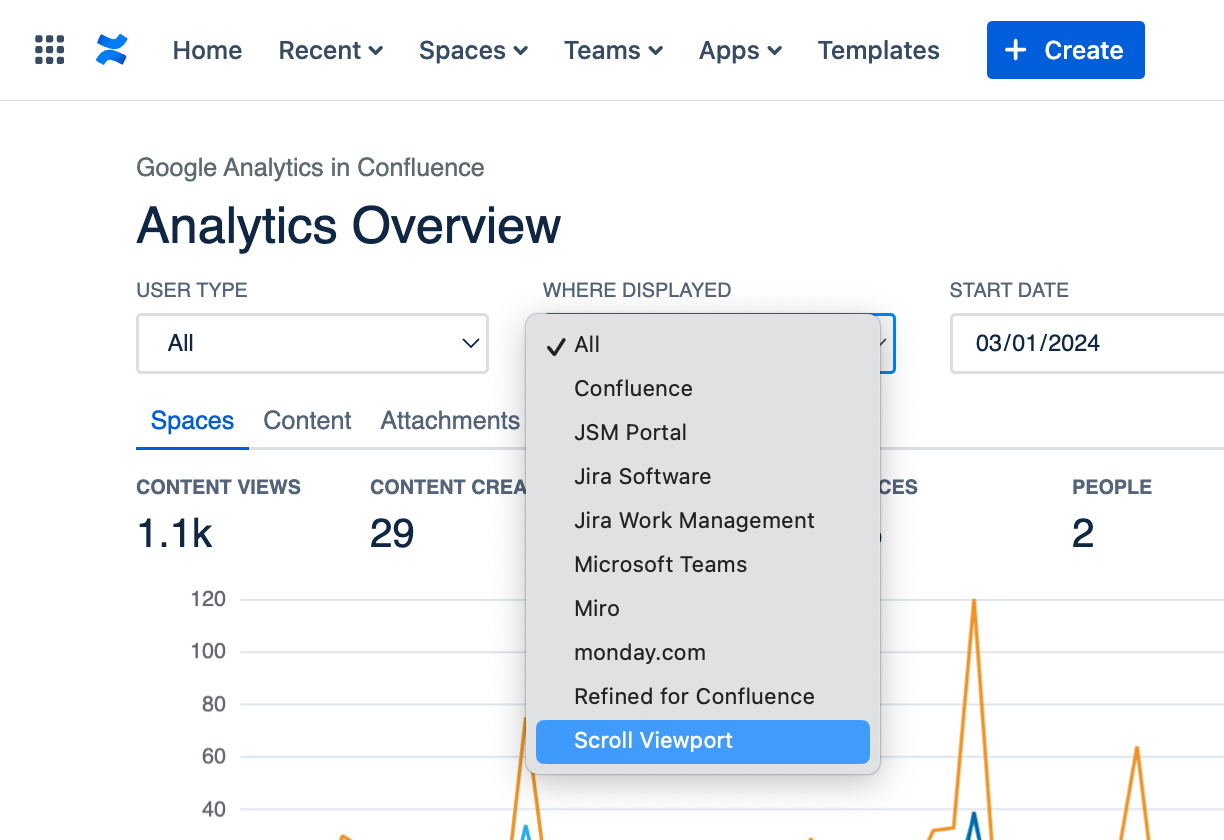Integration with Scroll Viewport for Confluence
To enable Google Analytics tracking in Scroll Viewport for Confluence Cloud, follow the instructions below.
In Confluence
From the Apps menu, select Google Analytics in Confluence:
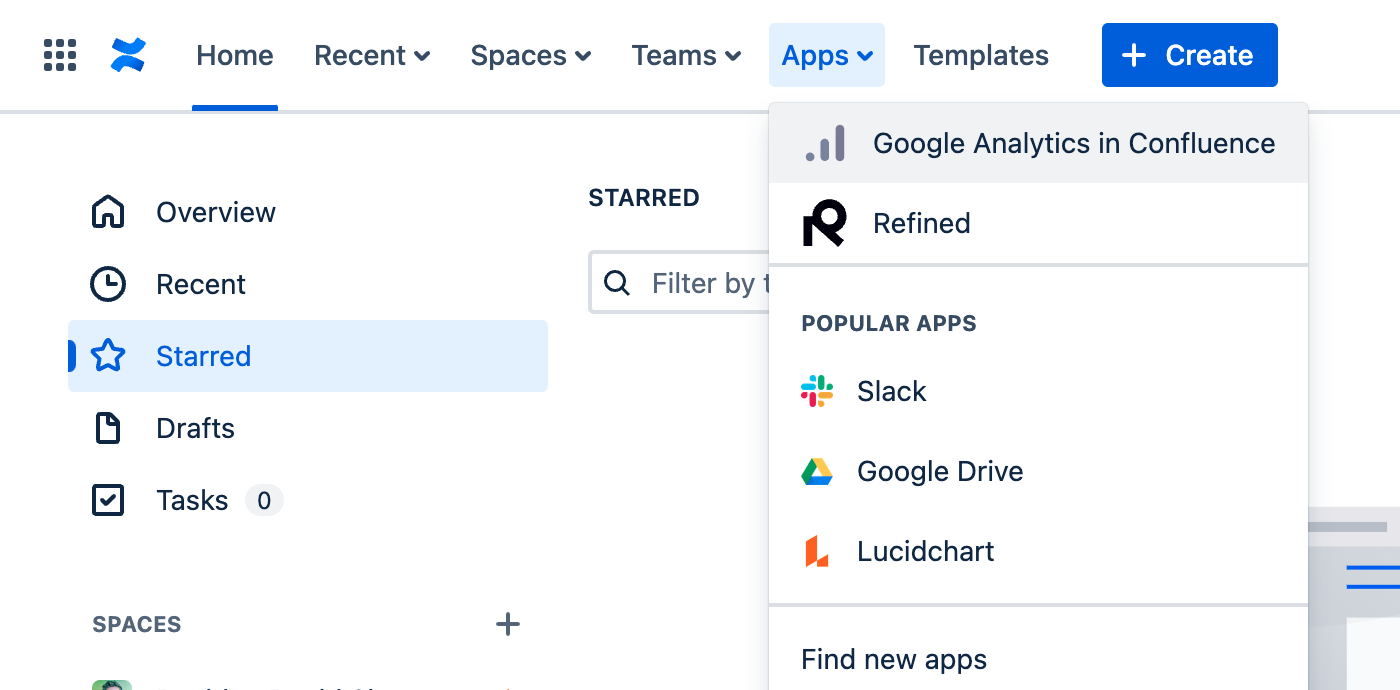
Then select Configure from the “•••” (Tools) menu:
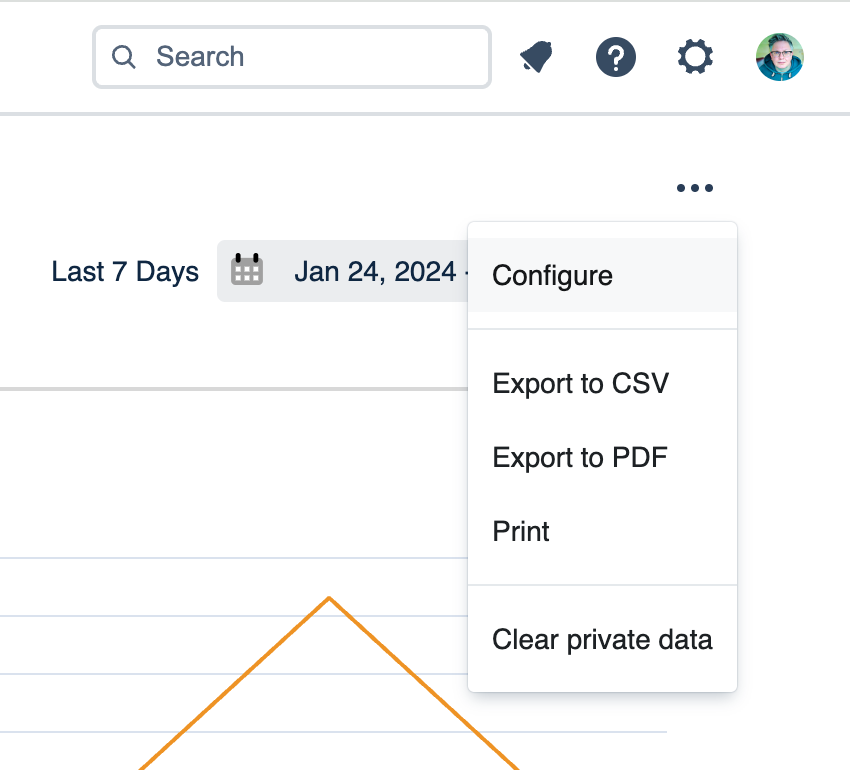
Scroll to the bottom of the screen and copy the JavaScript that’s highlighted below:
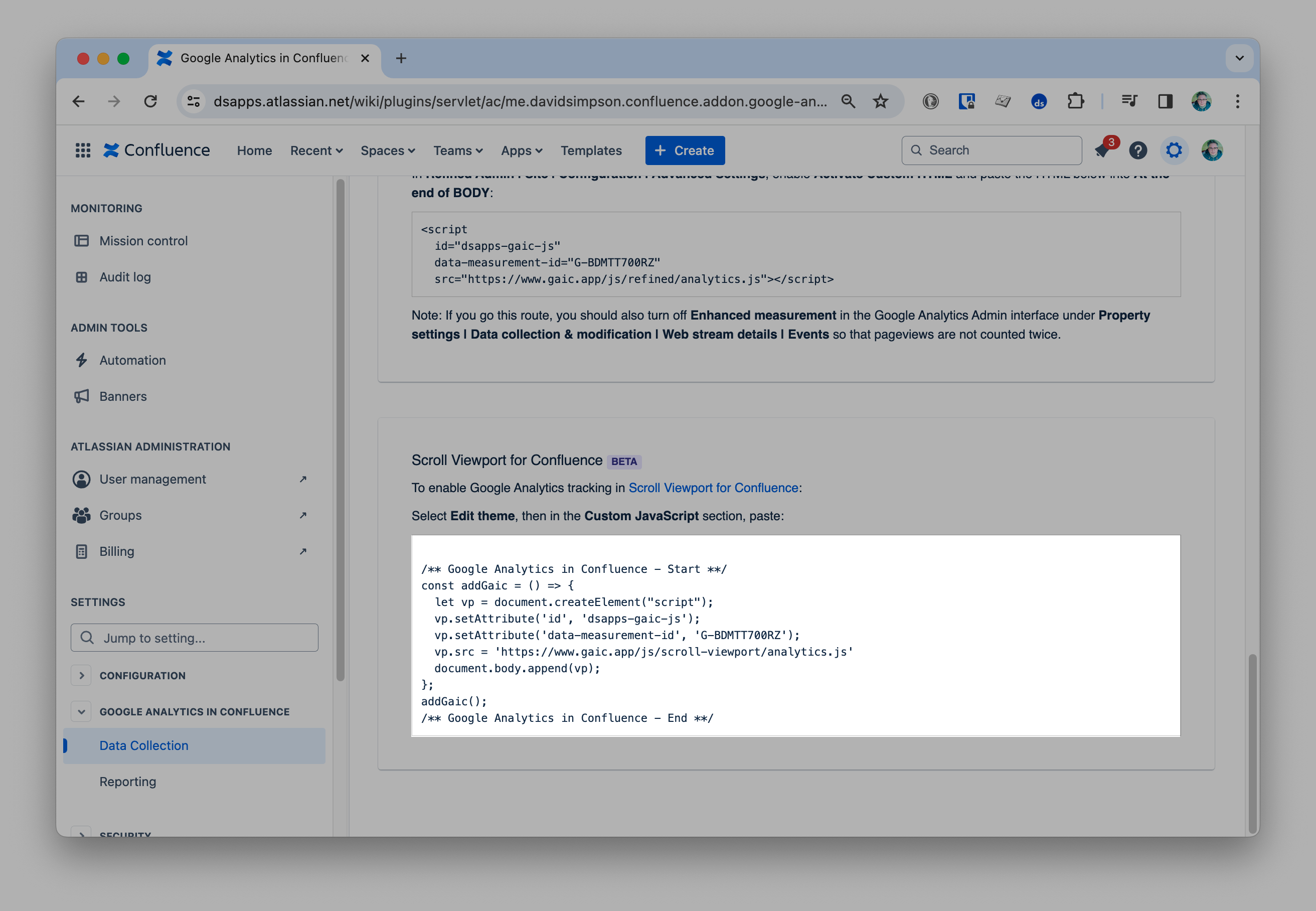
In Scroll Viewport
In Confluence, select Scroll Viewport from Apps in the top menu,
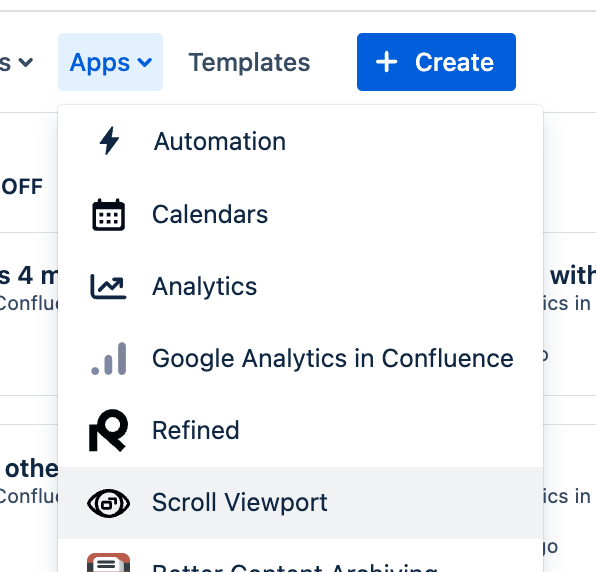
Select Edit theme:
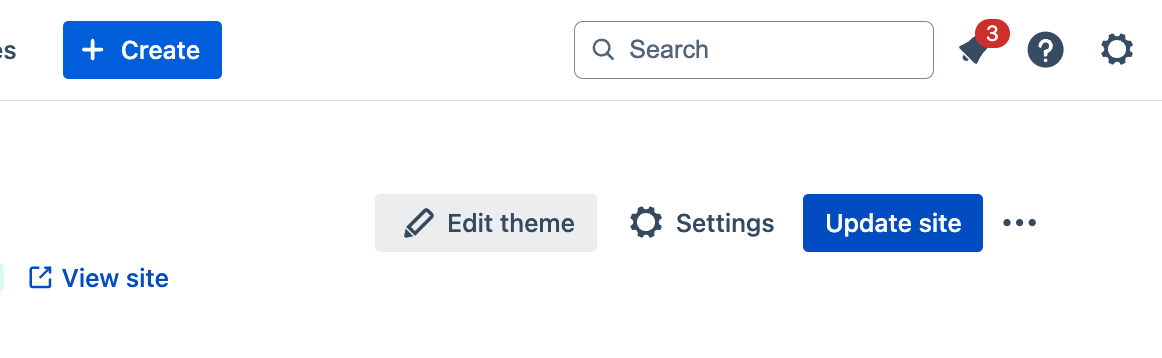
Then Templates from the left hand menu:
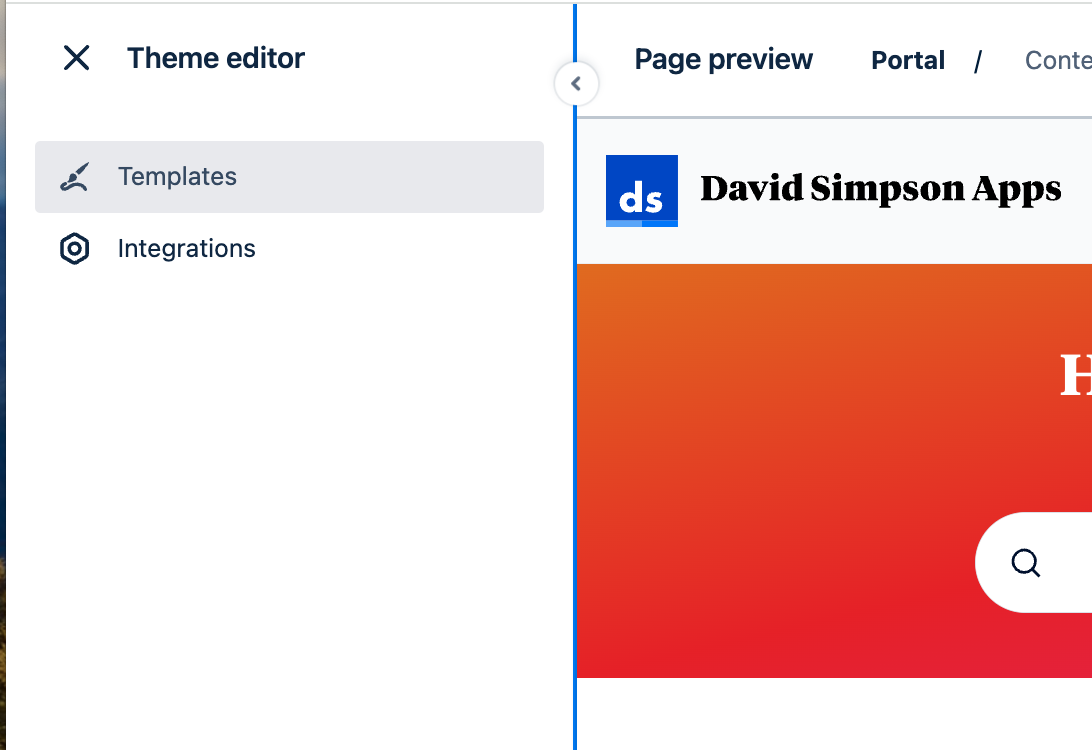
Expand Custom JavaScript, paste in the code, then press the Save button:
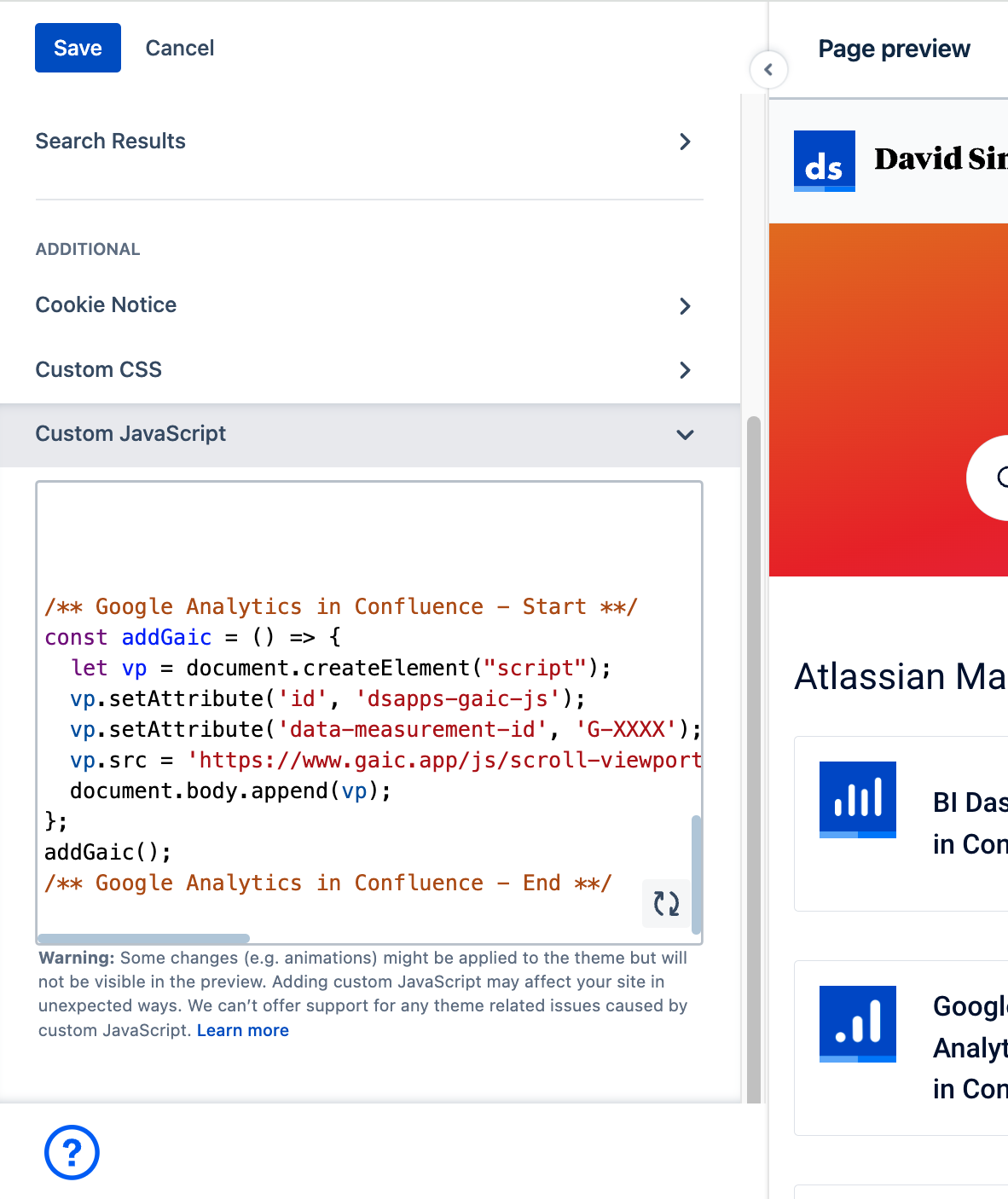
Press Update site to add the new JavaScript code to the site
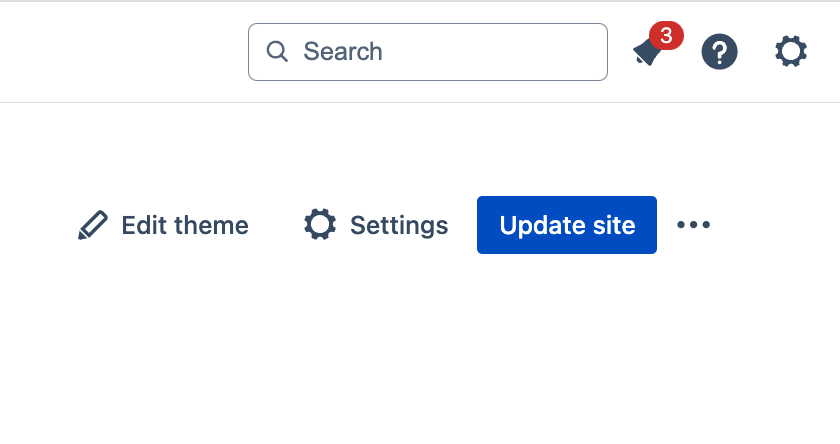
Press the Go live button to apply the changes to your Scroll Viewport site:
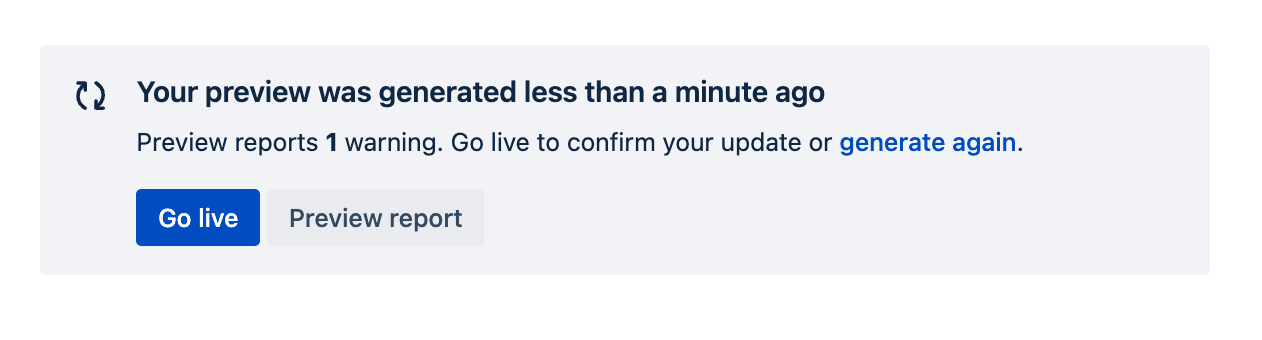
After around 24 hours, you should see some data, and it will be possible to filter for Scroll Viewport data in the Where displayed dropdown in reports: